دورات illustrator في عمان
الان مع أكاديمية Archizone الشريك المعتمد لشركة أوتوديسك في الأردن تعلن عن طرح دورة جرافيك ديزاين (Adobe Photoshop, Adobe Illustrator, Adobe In-Design) بشهادات معتمدة من شركة Adobe و هيئة تنمية وتطوير المهارات المهنية والتقنية الأردنية.

# دورات illustrator في عمان # دورات illustrator في عمان # دورات illustrator في عمان # دورات illustrator في عمان # دورات illustrator في عمان # دورات illustrator في عمان
CONTENT OUTLINE / MODULES
Module 1: Starting Photoshop
Module1.1 What is Photoshop & what Photoshop can Do
Module1.2 Installing Photoshop
Module1.3 Photoshop 32 vs. 64 bit
Module1.4 Viewing the Photoshop Window (Options Bar-Document Window
Module1.5 Workspace Menu-Toolbox-Panels-Status Bar)
Module1.6 Showing and Hiding Panels
Module1.7 Working with Panels
Module1.8 Creating a New Document
Module1.9 Selecting Color Modes (RGB&CMYK) and Resolution
Module1.10 Creating a New Document Using Presets for Web and Print
Module1.11 Inserting Images in a Document
Module1.12 Saving a Document
Module1.13 Raster and Vector Images
MODULE 2: Navigation
Module2.1 Changing the View Size and area
Module2.2 Changing the Screen Display Mode
Module2.3 Working with Multiple Documents
Module2.4 Working with Rulers
MODULE 3: Customizing your Work
Module3.1 Setting General Preferences (File handling, Interface, Type, Units and Rulers, Guides, Grid and Slices)
Module3.2 Using and Customizing Workspaces
Module3.3 Shortcut Keys
Module3.4 Customizing Keyboard Shortcuts
MODULE 4: Selection
Module4.1 Working with Selection
Module4.2 Using the Rectangular Marquee, Elliptical Marquee,
Module4.3 Lasso Marquee, Magnetic Lasso, Polygonal Lasso, Magic
Module4.4 Wand Tool.
Module4.5 Copying and Pasting a Selection
Module4.6 Using Free Transformation
Module4.7 Using quick Selection
Module4.8 Selecting by Color Range
Module4.9 Using Refine Edge or Refine Mask
MODULE 5: Layers
Module5.1 Understanding the Layers Panel
Module5.2 Creating a New Layer
Module5.3 Selecting Layers
Module5.4 Duplicating Layers
Module5.5 Moving Layers between Document
Module5.6 Using Blending Modes and Opacity with Layers
Module5.7 Creating a Group
Module5.8 Creating a Selection from a Layer
Module5.9 Creating a Layer from a Selection
Module5.10 Converting a Background into a Layer
Module5.11 Merging, Aligning and Deleting layers.
Module5.12 Setting Layer Opacity and Fill
Module5.13 Filtering Layers in the Layer Panel
Module5.14 Exporting Layers as a File
Module5.15 Working with Smart Object in Depth
Module5.16 Using Content Aware Scale
MODULE 6: Layer Style
Module6.1 Understanding Layer Styles
Module6.2 Adding a Layer Style
Module6.3 Creating and Modifying a Drop Shadow
Module6.4 Working with Bevel and Emboss
Module6.5 Applying a Color Overlay
Module6.6 Using the Stroke Layer Style
Module6.7 Creating Customized Styles Using the Styles Panel
Module6.8 Moving Existing Layer Styles
Module6.9 Creating a Layer from a Layer Style
Module6.10 Working with Scale Effect Command
Module6.11 Working with Outer Glow and Inner Shadow
MODULE 7: Shape Drawing
Module7.1 Working with the Line Tool
Module7.2 Working with the Shape Tool
Module7.3 Working with the Custom Shape Tool
Module7.4 Working with Shape Layers
Module7.5 Load Custom Shape
Module7.6 Working with the Eraser Tools
Module7.7 Creating and Applying Gradients
Module7.8 Creating and Saving Customized Gradients
MODULE 8 Type
Module8.1 Using Standard Type Tools
Module8.2 Working with Type Options
Module8.3 Working with the Character Panel
Module8.4 Working with the Paragraph Panel
Module8.5 Setting Anti-aliasing Options
Module8.6 Using the Warp Text Option
Module8.7 Using Check Spelling
Module8.8 Using the Rasterize Type Command
Module8.9 Creating and Modifying Text on a Path-text in path
MODULE 9: Actions
Module9.1 Working with the Actions Panel
Module9.2 Creating a New Action
Module9.3 Adding a Stop to an Action
Module9.4 Deleting a Command from an Action
Module9.5 Changing the Order of Commands in an Action
Module9.6 Saving Actions into Sets
Module9.7 Loading Action
MODULE 10: Adobe Programs
Module10.1 Exploring Adobe Bridge
Module10.2 Copy Paste from Illustrator to Photoshop
MODULE 11: Cropping
Module11.1 Using the Crop Tool
Module11.2 Using the automated cropping
Module11.3 The canvas size
Module11.4 The golden ratio
Module11.5 Using the Perspective Crop Tool
Module11.6 Cropping and Straightening Photos
MODULE 12: Pattern
Module12.1 Define Pattern
Module12.2 Load Pattern
Module12.3 Save Pattern
Module12.4 Using Pattern Overlays
Module12.5 Protecting Images with Watermarks
Module12.6 Creative Projects Using Pattern
MODULE 13 Mask
Module13.1 Creating a Layer Mask
Module13.2 Using Paint Tools with Layer Masks
Module13.3 Using Layer Masks to Generate Soft Transparency
Module13.4 Creating Channel Masks from Selections
Module13.5 Using the Quick Mask Mode
Module13.6 Working with Quick Mask Options
Module13.7 Modifying Selections with Quick Mask Mode
Module13.8 Creating Masks with Selections
MODULE 14 : Filters
Module14.1 Using the Gaussian Blur Filter
Module14.2 Using the Smart Sharpen Filter
Module14.3 Working with the Filter Gallery
Module14.4 Using the Blur Filter Gallery
Module14.5 Viewing Various Filter Effects
Module14.6 Working with Lens Correction Filter
Module14.7 Creating and Working with Smart Filters
Module14.8 Blending Modes and Filter Effect
Module14.9 Modifying Image with Liquefy
Module14.10 Using the Oil Paint Filter
MODULE 15: Retouching and Restoration
Module15.1 Using the Sharpen, Blur, Smudge tools
Module15.2 Using the Clone Stamp Tool
Module15.3 Using the Healing Brush and Patch Tools
Module15.4 Working with the Spot Healing Brush
Module15.5 Working with the Red Eye Tool
Module15.6 Using the Content Aware Fill
Module15.7 Using the Content patch
Module15.8 Using the Content Move and Extend
MODULE 16: Adjustment
Module16.1 Working with Color Modes (Gray scale-RGB)
Module16.2 Working with the Color and Swatches Panel
Module16.3 Using the Auto Tones
Module16.4 Using Levels Adjustment Commands
Module16.5 Adjusting Hue and Saturation
Module16.6 Adjusting Vibrance
Module16.7 Using the Invert
Module16.8 Using the Threshold Adjustments
Module16.9 Using the Shadows/Highlights Adjustment
Module16.10 Using the Black & White Adjustment
Module16.11 Creating an Adjustment Layer
Module16.12 Modifying an Adjustment Layer
Module16.13 Controlling Adjustment Layers with Clipping Groups
Module16.14 Deleting an Adjustment Layer
Module16.15 Working with 8-, 16- and 32 Bit Image
Module16.16 Working with Camera Raw File and Camera Raw Filter
Module16.17 Using the HDR Toning Adjustment
MODULE 17: Painting
Module17.1 Using the Brush and Brush Presets Panel
Module17.2 Modifying the Brush Presets Panel
Module17.3 Selecting Brush Tip Sets
Module17.4 Adjusting Brush Tips
Module17.5 Creating Customized Brush Tips
Module17.6 Saving Customized Brush Tips
MODULE 18 : Vector
Module18.1 Working with Pen Tool to Create Shapes and Module18.2 Selection
Module18.3 Converting a Selection into a Path
Module18.4 Stroke path
# دورة تعليم ادوبي انديزاين
CONTENT OUTLINE / MODULES
MODULE 1: Introduction
Moudle1.1 What is Illustrator & What Illustrator Can Do
Moudle1.2 Installing Illustrator
Moudle1.3 Viewing the Illustrator Window
Moudle1.4 Working with Panels
Moudle1.5 Opening a Document
Moudle1.6 Saving a Document
Moudle1.7 Creating a New Document Using Presets
Moudle1.8 Using Multiple Artboards
Moudle1.9 Changing the Screen Display Mode
Moudle1.10 Viewing and Using Rulers
Moudle1.11 Using the Guides
Moudle1.12 Using Smart Guides
Moudle1.13 Using Undo and Redo
MODULE 2: Customizing your workspace
Module2.1 Setting General Preferences
Module2.2 Setting User Interface Preferences
MODULE 3: Objects
Moudle3.1 Understanding Vector and Raster Graphics
Moudle3.2 Understanding Paths
Moudle3.3 Creating Rectangles and Ellipses
Moudle3.4 Creating Polygons and Stars
Moudle3.5 Creating Line Segments
Moudle3.6 Understanding Selections
Moudle3.7 Using the Selection Tools
Moudle3.8 Using the Direct Selection Tool
Moudle3.9 Using the Magic Wand Tool
Moudle3.10 Selecting and Grouping Objects
Moudle3.11 Moving Objects
Moudle3.12 Duplicating Objects
Moudle3.13 Aligning and Distributing Objects
Moudle3.14 Transforming Objects
Moudle3.15 Rotating and Scaling Objects
Moudle3.16 Reflecting and Shearing Objects
Moudle3.17 Applying Multiple Transformations
Moudle3.18 Creating Arcs and Spirals
Moudle3.19 Creating Grids
Moudle3.20 Using the Shape Builder Tool
Moudle3.21 Using Rectangular grid tool
Moudle3.22 Using spiral tool
MODULE 4: Colors
Moudle4.1 Working with Color Mode
Moudle4.2 Working with the Color Panel
Moudle4.3 Working with the Swatches Panel
Moudle4.4 Using the Color Guide Panel
Moudle4.5 Creating Groups in the Swatches Panel
Moudle4.6 Adding Color Using the Color Panel
Moudle4.7 Recolor Artwork
MODULE 5 : Fill, Stroke and Gradients
Moudle5.1 Applying Fill and Stroke Colors
Moudle5.2 Changing Stroke Attributes
Moudle5.3 Using the Eyedropper Tool
Moudle5.4 Using the Transparency Grid
Moudle5.5 Patterns
Moudle5.6 Creating Variables Stroke width tool
Moudle5.7 Creating Patterns for Fills
Moudle5.8 Editing Patterns
Moudle5.9 Creating Transparency Masks
Moudle5.10 Applying Gradients
Moudle5.11 Creating Gradients
Moudle5.12 Using the Gradients Tool
MODULE 6: Type
Moudle6.1 Adding and Deleting Anchor Point
Moudle6.2 Aligning and Joining Anchor Point
Moudle6.3 Working with Pathfinder
Moudle6.4 Creating a Compound Path
Moudle6.5 Points and Path
Moudle6.6 Using Type Tools
Moudle6.7 Creating point text
Moudle6.8 Creating Area Type
Moudle6.9 Modifying Type on A Path
Moudle6.10 Importing Text
Moudle6.11 Working with Overflow Type
Moudle6.12 Changing Fonts
Moudle6.13 Changing Font Size
Moudle6.14 Leading, Kerning, Tracking, Scaling, Rotating and Formatting Type
Moudle6.15 Aligning Paragraphs
MODULE 7: Exporting a Document
Moudle7.1 Understanding export file formats
Moudle7.2 Exporting as PNG or JPEG
Moudle7.3 Saving as adobe PDF
Moudle7.4 Saving as an EPS
MODULE 8: Perspective Objects
Moudle8.1 Creating Perspective Objects
Moudle8.2 Working with Perspective Objects
Moudle8.3 Selecting Similar Objects
MODULE 9: Blending
Moudle9.1 Blending Fill Colors
Moudle9.2 Applying Blend Options
Moudle9.3 Creating Blends with the Blend Tool
MODULE 10: Points and Path
Moudle10.1 Drawing With the Pen Tools
Moudle10.2 Converting Points
MODULE 11: Layer
Moudle11.1 Understanding the Layer Panels
MODULE 12: Graphics
Moudle12.1 Opening Graphics
Moudle12.2 Placing Graphics
Moudle12.3 Linking Graphics
Moudle12.4 Tracing Raster Graphics
Moudle12.5 Converting Tracing to Paths
Moudle12.6 Applying Graphic Styles
Moudle12.7 Inserting Images in a Document
Moudle12.8 Clipping Mask
MODULE 13: Effects
Moudle13.1 Applying Illustrator Effects
Moudle13.2 Applying the Scribble Effect
Moudle13.3 Applying the Drop Shadow Effects
Moudle13.4 Applying 3D Effects
Moudle13.5 Applying Warp Effects
Moudle13.6 Applying Distort and Transform Effects
Moudle13.7 Applying Multiple Effects
Moudle13.8 Applying Appearance Attributes
MODULE 14: Drawing
Moudle14.1 Using the Pencil Tool
Moudle14.2 Creating Live Paint Groups
Moudle14.3 Setting Live Paint Bucket Tool Options
Moudle14.4 Using the Live Paint Bucket Tool
MODULE 15 : Painting
Moudle15.1 Using the Brushes Panel
Moudle15.2 Using the Paintbrush Tool
Moudle15.3 Editing and Creating Scatter Brushes
Moudle15.4 Editing and Creating Calligraphic Brushes
Moudle15.5 Editing and Creating Pattern Brushes
Moudle15.6 Editing and Creating Bristle Brushes
MODULE 16: Symbols
Moudle16.1 Using the Symbols Panel
Moudle16.2 Using Symbol Libraries
Moudle16.3 Working with Symbols
Moudle16.4 Duplicating and Editing Symbols
Moudle16.5 Breaking Symbol Links
Moudle16.6 Using the Symbol Sprayer Tool
MODULE 17: Automate commands
Moudle17.1 Opening and using script
MODULE 18: Proofing and Printing
Moudle18.1 Finding and Replacing Text and Elements
Moudle18.2 Setting Marks and Bleed Options
Moudle18.3 Using Crop Mark
# دورة تعليم ادوبي انديزاين
Course Details
MODULE 1: Workspace and workflow
Module1.1 Create new documents
Module1.2 Workspace basics
Module1.3 Work with files and templates
Module1.4 Understand a basic managed-file workflow
Module1.5 Toolbox
Module1.6 Share content
Module1.7 Customize menus and keyboard shortcuts
Module1.8 Recovery and undo
Module1.9 PageMaker menu commands
Module1.10 Assignment packages
Module1.11 Adjust your workflow
Module1.12 Work with managed files
Module1.13 View the workspace
Module1.14 Creating and saving your own workspace
Module1.15 Save documents
MODULE 2: Layout and design
Moudle2.1 Generate QR codes
Moudle2.2 Add basic page numbering
Moudle2.3 Create a table of contents
Moudle2.4 Create book files
Moudle2.5 Create text and text frames
Moudle2.6 About pages and spreads
Moudle2.7 Create new documents
Moudle2.8 Liquid Layouts and Alternate Layouts
Moudle2.9 Create an index
Moudle2.10 Create documents
Moudle2.11 Footnotes
Moudle2.12 Text variables
Moudle2.13 Create type on a path
Moudle2.14 Linked content
Moudle2.15 Align and distribute objects
Moudle2.16 Lay out frames and pages
Moudle2.17 Captions
Moudle2.18 Clipping paths
Moudle2.19 Generating image captions with metadata
Moudle2.20 Making shiny graphics
Moudle2.21 Managing documents with multiple page sizes
Moudle2.22 Mini Bridge: Getting access to your assets
Moudle2.23 Mixing page sizes with the new Page tool
Moudle2.24 Spanning and Splitting columns
Moudle2.25 Add basic page numbering
Moudle2.26 Grids
Moudle2.27 Align text
MODULE 3: Text
Moudle3.1 Threading text
Moudle3.2 Wrap text around objects
Moudle3.3 Glyphs and special characters
Moudle3.4 Bullets and numbering
Moudle3.5 Find/Change
Moudle3.6 Anchored objects
Moudle3.7 Articles
Moudle3.8 Format CJK characters
Moudle3.9 Spell-check and language dictionaries
Moudle3.10 Text Frame fitting options
Moudle3.11 Add text to frames
Moudle3.12 Edit text
Moudle3.13 Track and review changes
Moudle3.14 Add editorial notes in InDesign
Moudle3.15 Linked stories
Moudle3.16 Creating bullets and numbering
Moudle3.17 Creating footnotes
Moudle3.18 Linking text stories
MODULE 4: Styles
Moudle4.1 Paragraph and character styles
Moudle4.2 Object styles
Moudle4.3 Drop caps and nested styles
Moudle4.4 Work with styles
MODULE 5: Typography
Moudle5.1 Tabs and indents
Moudle5.2 Text composition
Moudle5.3 Format paragraphs
Moudle5.4 Using fonts
Moudle5.5 Format text
Moudle5.6 Leading
Moudle5.7 Kerning and tracking
Moudle5.8 Work with Type kit fonts
MODULE 6: Tables
Moudle6.1 Format tables
Moudle6.2 Create tables
Moudle6.3 Table and cell styles
Moudle6.4 Select and edit tables
Moudle6.5 Table strokes and fills
MODULE 7: Interactivity
Moudle7.1 Hyperlinks
Moudle7.2 Dynamic PDF documents
Moudle7.3 Bookmarks
MODULE 8: Drawing and painting
Moudle8.1 Apply line (stroke) settings
Moudle8.2 Draw with lines and shapes
Moudle8.3 Edit paths
Moudle8.4 Understand paths and shapes
Moudle8.5 Draw with the Pencil tool
Moudle8.6 Change corner appearance
Moudle8.7 Draw with the Pen tool
Moudle8.8 Compound paths and shapes
MODULE 9: Color
Moudle9.1 Apply color
Moudle9.2 Mix inks
Moudle9.3 Work with swatches
Moudle9.4 Tints
Moudle9.5 Understand spot and process colors
Moudle9.6 Blend colors
Moudle9.7 Gradients
MODULE 10: Transparency
Moudle10.1 Flatten transparent artwork
Moudle10.2 Add transparency effects
MODULE 11: Export and publish
Moudle11.1 Publish Online
Moudle11.2 Adobe PDF options
Moudle11.3 Export to Adobe PDF
Moudle11.4 Export to JPEG format
Moudle11.5 Export content to HTML
Moudle11.6 Setting object export options and later
MODULE 12: Printing
Moudle12.1 Print booklets
Moudle12.2 Printer’s marks and bleeds
Moudle12.3 Print documents
Moudle12.4 Inks, separations, and screen frequency
Moudle12.5 Overprinting
Moudle12.6 Create PostScript and EPS files
Moudle12.7 Preflight files before handoff
Moudle12.8 Print thumbnails and oversized documents
Moudle12.9 Prepare PDFs for service providers
Moudle12.10 Prepare to print separations
Moudle12.11 Trap presets
Moudle12.12 Trapping documents and books
Moudle12.13 Print graphics and fonts
Moudle12.14 Adjust ink options for trapping
Moudle12.15 Printing booklets using your desktop printer
Moudle12.16 Adobe Creative Suite Printing Guide
MODULE 13: Automation
Moudle13.1 Data merge
Moudle13.2 Plug-ins
MODULE 14: Accessibility
Moudle14.1 Creating accessible PDF documents
# دورة تعليم ادوبي انديزاين
يحصل المتدرب على العديد من المزايا عند الإشتراك في دوراتنا التدريبية نذكر منها
- دورات تدريبية إحترافية مواكبة لمتطلبات السوق المحلي والعالمي
- نخبة من المدربين المعتمدين من شركة أوتوديسك و من هيئة تنمية وتطوير المهارات المهنية والتقنية الأردنية
- شهادات عالمية صادرة من شركة أوتوديسك ومن هيئة تنمية وتطوير المهارات المهنية والتقنية الأردنية
- يحصل المشتركين على نسخة مسجلة من جميع محاضرات الدورة
- يتم عقد الدورات وجاهي بداخل مقر الأكاديمية بالإضافة إلى توفر الدورات أونلاين بث مباشر وتوفرها إيضا مسجلة
- تدريب عملي وإختبارات ومشاريع أثناء الدورة التدريبية
- رسوم تتناسب مع إمكانيات الطلبة والمهندسين
- أجواء تدريب ملائمة
- للتعرف على جميع الدورات التدريبية الخاصة بالجرافيك ديزاين قم بالنقر هنا.
- وللتعرف على جميع دورات الأكاديمية قم بالنقر هنا.
- للتعرف أكثر على الأكاديمية وإنجازاتها وإعتماداتها وأهم عملائنا قم بالنقر هنا.
- تابع صفحتنا على الفيسبوك
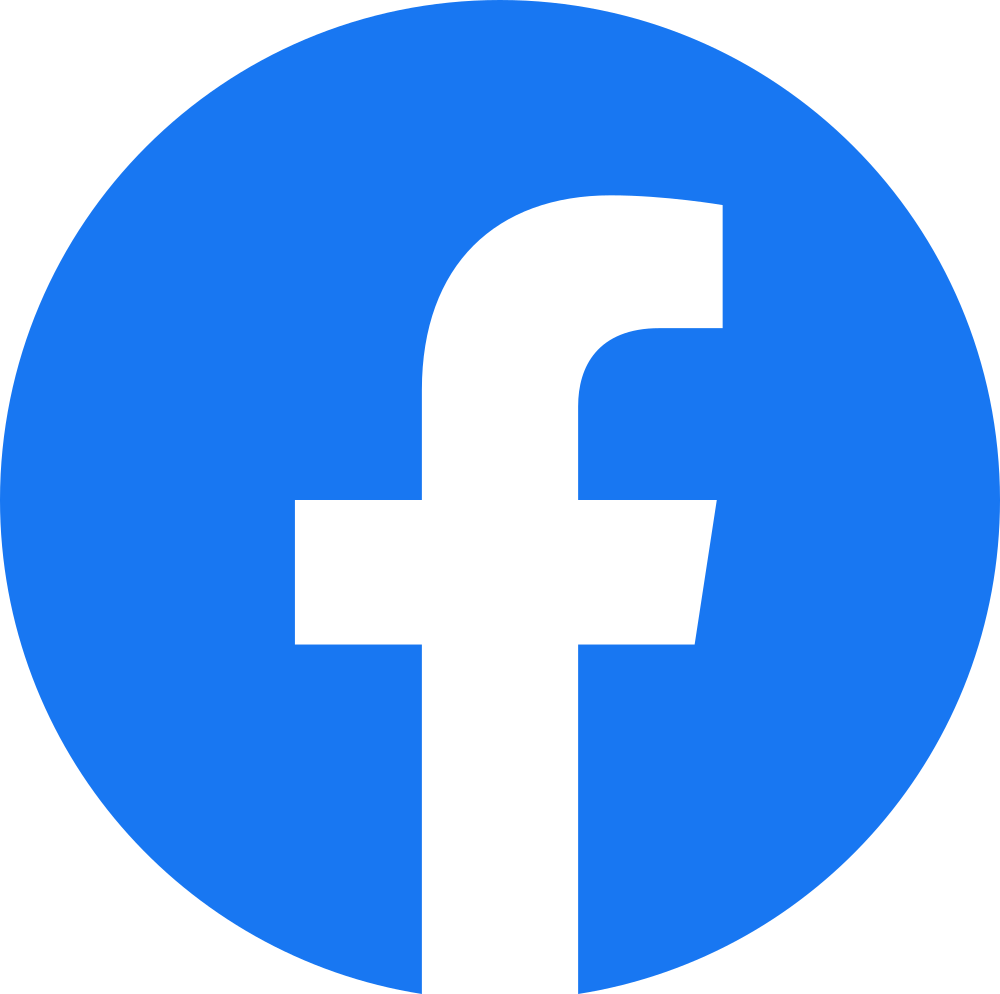
- إشترك بصفحتنا على الأنستجرام

- تابع قناتنا على اليوتيوب

- إشترك بصفحتنا على تويتر

- تابع صفحتنا على اللنكدإن

تواصل معنا عبر الواتساب وسيتم الرد بشكل مباشر

العنوان ومعلومات التواصل
عمان شارع الجامعة الأردنية – مقابل البوابة الرئيسية للجامعة الأردنية – مجمع الحسن والشحرور(عمارة رقم 267) – الطابق الخامس – مكتب 507.
تواصل معنا 00962788052103 -00962788757093


